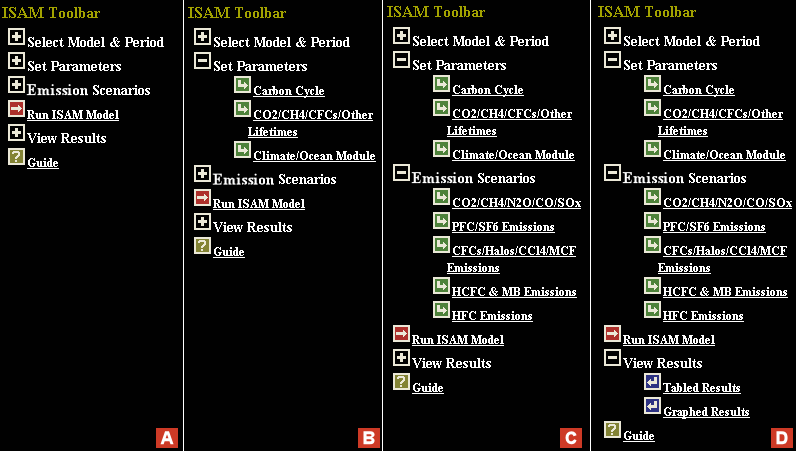
To Run the model at any time,
click the link that says "Run ISAM Model"
To set the period, parameters, or emissions, click on the large plus sign next to the entry. This will open the category and show you all the links available to perform the desired task.
|
Panel A below represents the ISAM Toolbar in its most compact form.
Running the model can be accomplished at any time by clicking the Run ISAM Model link. | Panel B shows how the Toolbar looks after clicking the link "Set Parameters". From this point, you can click any of the three links (Carbon Cycle, CO2/CH4/CFC's..., and Climate Ocean Module). | Panel C shows the Toolbar after the Emission Scenarios link is clicked. You can now change any of these (CO2/CH4..., PFC/SF6..., CFC's/Halos, HCFC's..., and HFC's). | Panel D shows the View Results section expanded, as if you clicked that link. From here, creating tables and graphs form you model run are available. |
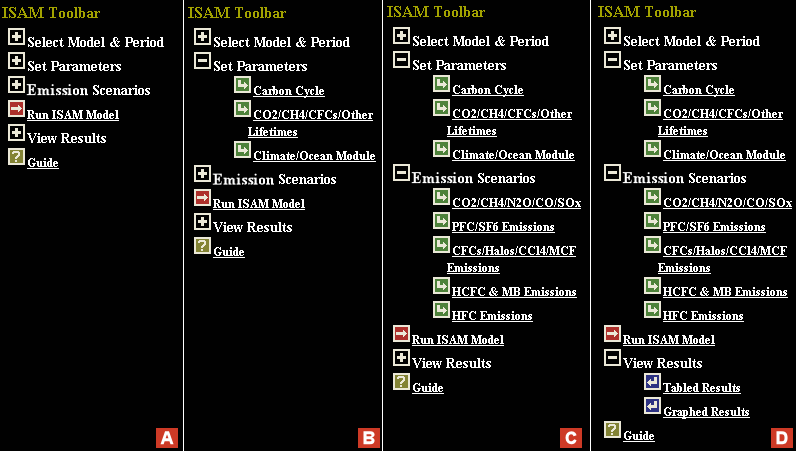
Cliking the guide link on the toolbar provides the following information in a popup menu.
ISAM Toolbar Guide.
|